Note: This configuration is for an Email Server that supports IMAP/POP.
Step 1: Setting up an email account
Open Outlook client, and click on "Add Account". See the screenshot below (Take note that the screenshot may look different on a different Outlook version).
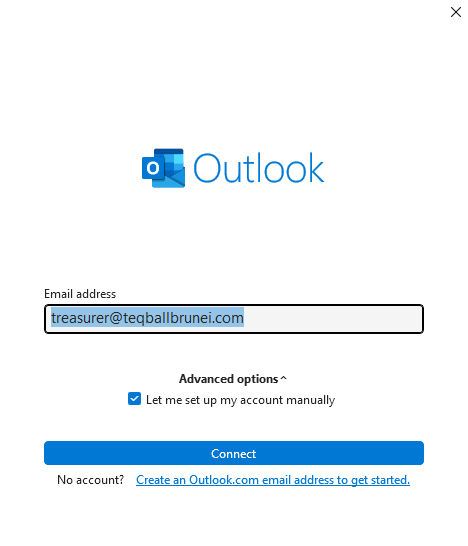
Fill in your email address that has been created and make sure to click on "Advanced options" and check "Let me set up my account manually". (If you do not mark this as checked, it will set the email as IMAP by default, you need to redo the setup later on). Once it is filled, you can click "Connect".
You will now see the "Advanced setup" interface, please click "POP".
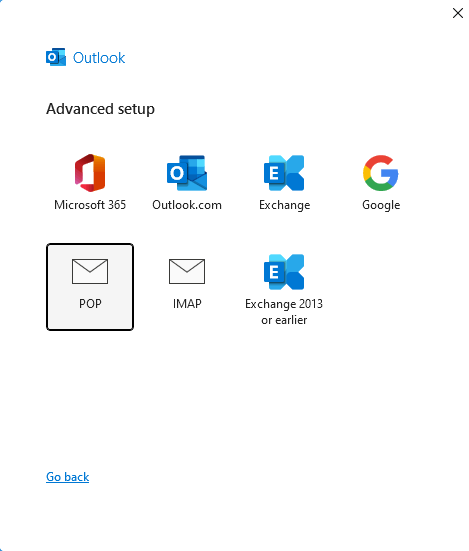
Fill in your email password and click "Continue".
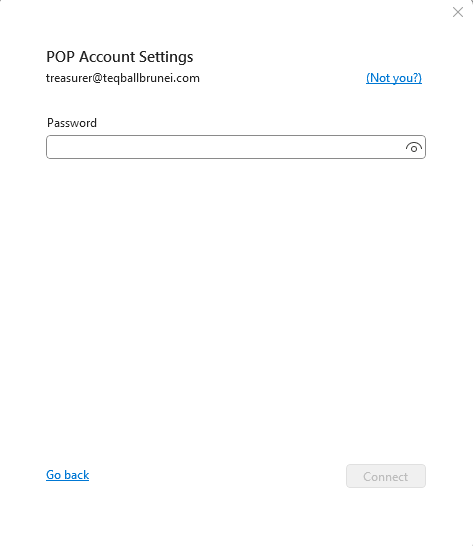
If the email address and password are correct, you should see the screenshot below. Uncheck the "Setup Outlook Mobile on my phone too" and click "Done".
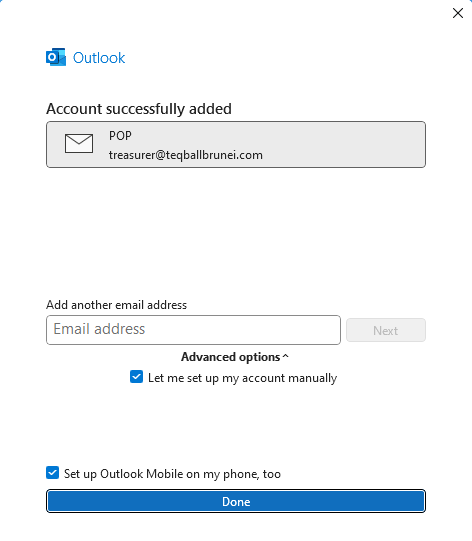
IMPORTANT
By default, the server settings should have "Leave a copy of message on the server" and "Remove from server after" checked with the value, 14 days.
You can check this by following the steps below.
Step 1.1: Navigating Account Settings
Click on File from the top menu. See below.
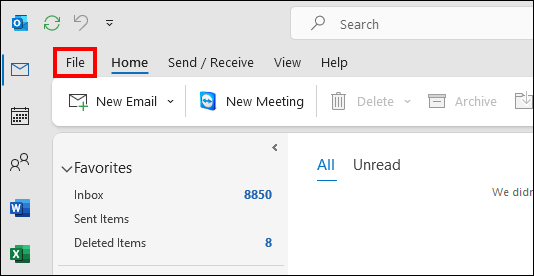
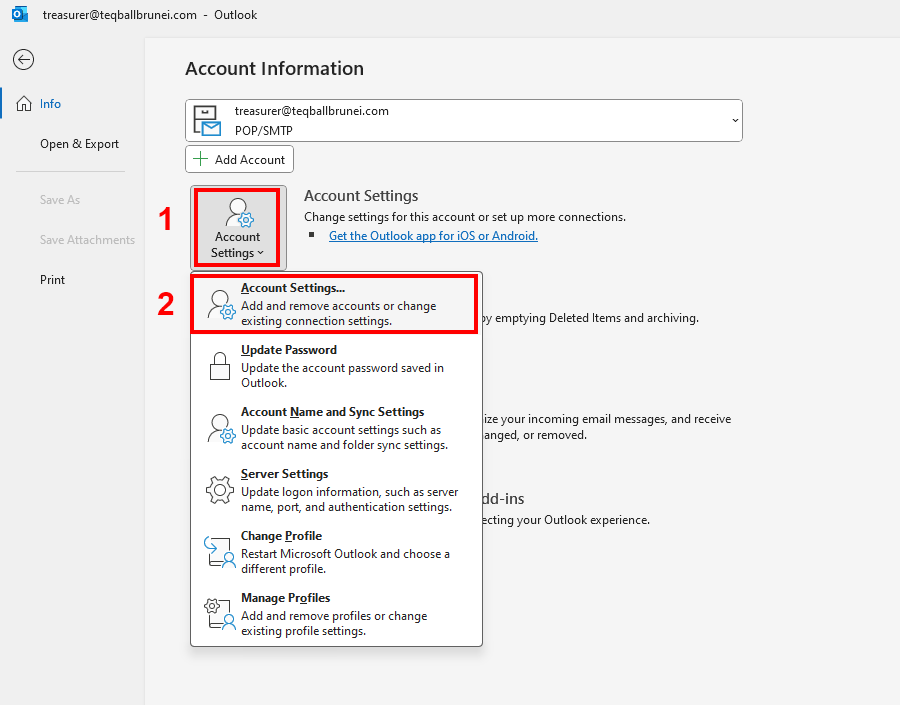
Then click on the "Account Settings" dropdown and click "Account Settings..."
Once you are in the Account Settings, navigate to your email account and click on "Change..." or you can double-click your email account.
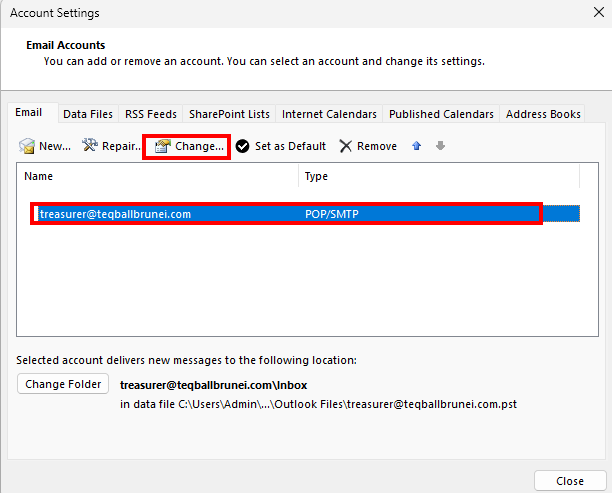
Make sure the highlighted box in red is set accordingly.
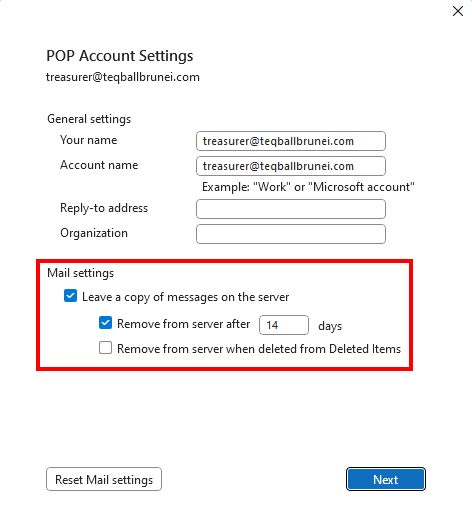
You are done! If you are still facing any error, please get in touch with our support using our live chat on https://mint.com.bn or you can open a new ticket in this portal.